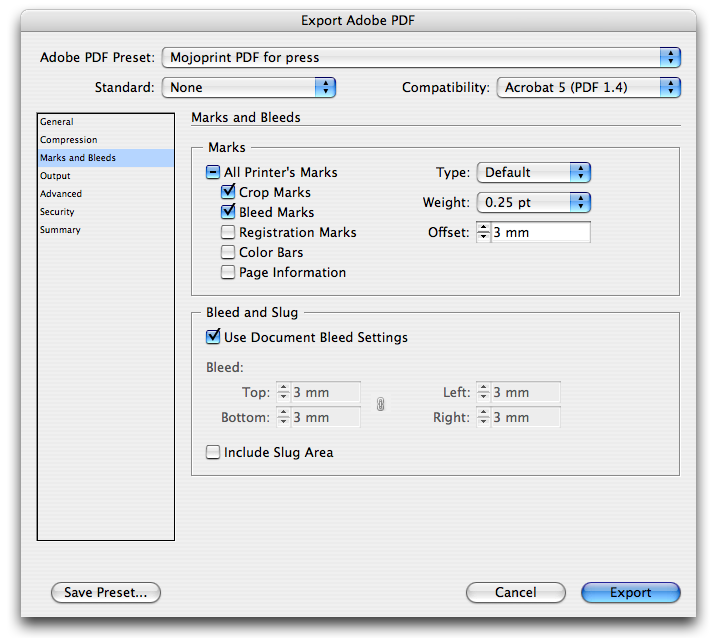When submitting data to us for a multi-page brochure or magazine, we ask that you provide us with a Press-Ready PDF. This tutorial looks at the steps involved to export such a PDF from Adobe InDesign.
Important! As of August 2010, the PDF export settings have changed. Please follow our new tutorial and download our handy PDFx/1a preset.
When creating magazines and brochures for print, Adobe InDesign has fast become the defacto tool for the job. Aside from its seamless integration with Photoshop and Illustrator and its powerful typographic and layout tools, it has made the task of creating press-quality PDF files, a really painless experience. No longer must we wrestle with postscript files and a copy of Acrobat Distiller…
Despite this new one-click, export-to-PDF functionality however, there are a number of critical steps involved to ensure the PDF you export is one that we can print here at Mojoprint.
First of all, it is vital that you set up your document correctly before you begin, with a 3mm bleed. To do this in InDesign simply enter 3mm into the bleed margins settings at the bottom of the document settings dialog box.
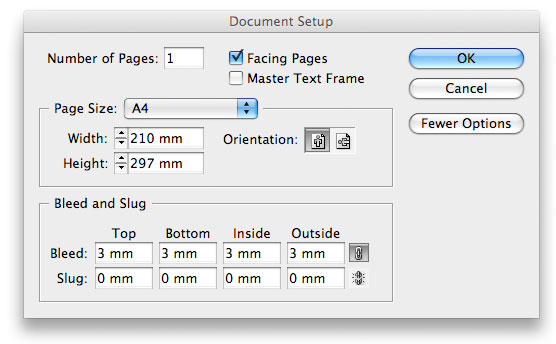
Once you are ready to export, select [export…] from the file menu, choose Adobe PDF and you will be presented with the PDF settings box.
The PDF export dialog box
PDF for Press
Choose [PDF for Press] in the drop down menu and select [Acrobat 5.0 (PDF 1.4)] in the compatibility menu.
Single Pages
Also on this screen of the dialog box, you should select [All Pages] and check the [Single Pages] checkbox.
Crops and Bleed
Navigate to the Marks and Bleed pane and make sure only the [Crop Marks] and [Bleed Marks] options are checked. No other page information or color bars/registration marks is necessary.
Offset
In the [Offset] field enter 3mm. This is very important. What this does is ‘offset’ the marks so that they do not overlap the bleed area.
Document Bleed Settings
Finally, check the box [Use Document Bleed Settings]. Again, make sure you set up the document in the first place with 3mm bleed.
Press [Export], and sit back as InDesign does the rest.
Tip! Save your settings as a [Preset] and then the next time you need to export a press-ready PDF, simply select it from the drop down list. Et voila!