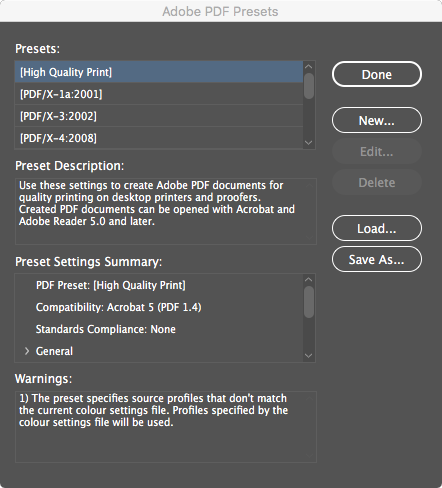When submitting data to Mojoprint, be it for a multi-page brochure/magazine or a simple business card, our preferred format is a Press-Ready PDF. This tutorial looks at the steps involved to export problem-free PDFs from Adobe InDesign and Illustrator.
First of all, it is vital that you set up your document correctly before you begin, with artboards set to trim size and with a 3mm bleed. Follow our tutorial on setting up artboards.
Once you are ready to export your artwork, select [Export…] (InDesign) or [Save a Copy…] (Illustrator) from the file menu, choose Adobe PDF and you will be presented with the PDF settings box.
If you prefer to set things manually, please select PDF/x-1a settings and do not include any crop, trim or other page marks. We prefer the PDF to be exact bleed size.
PDF/x-1a settings will flatten any transparency/drop-shadow effects used in your document during the PDF creation process and reduce the risk of transparency errors when your data is output to plates.
Better yet, download and load our handy preset file into your PDF presets and then you can simply select ‘Mojoprint PDFx/1a’ from the drop-down list. You don’t need to touch any of the settings once it is selected. Click ‘Export’ and sit back as InDesign/Illustrator takes care of the rest.
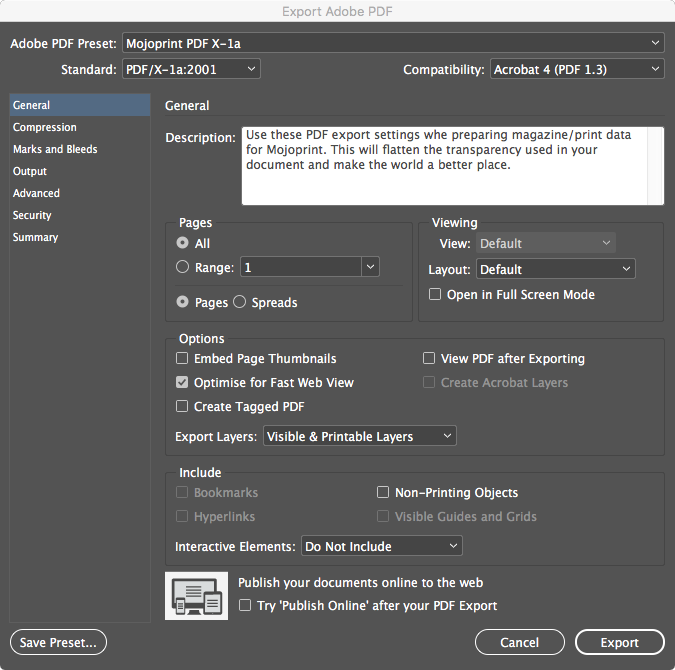
Download the Mojoprint PDFx preset
Mojoprint PDF Job Options file
Decompress the file (.joboptions format) and load into your PDF presets (File > Adobe PDF presets > Define). This will then make it available in your drop-down PDF export presets every time you export. Easy.